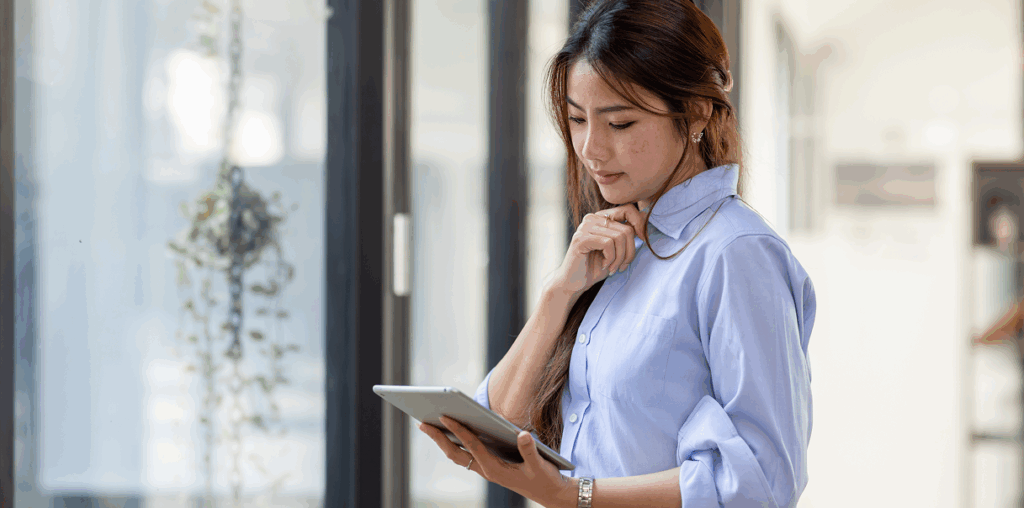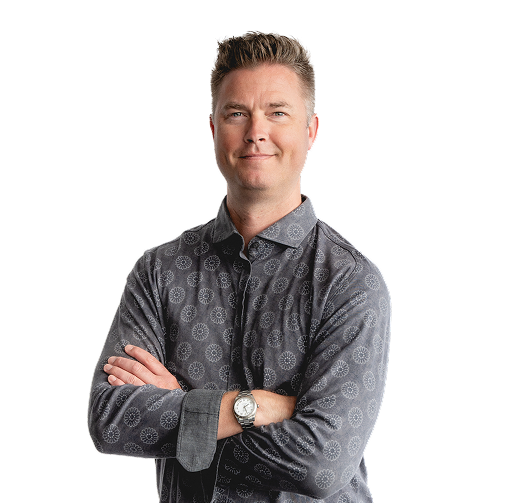Microsoft 365 (formerly known as Office 365) is one of the most popular cloud productivity platforms in the world. It’s used by more than a million companies globally and over 82,000 in Canada.
Microsoft 365 differs from the Office software (Word, Excel, PowerPoint, Outlook) in several ways, the most important being that it is cloud-driven. This allows you to work on documents from any device and any location, as well as collaborate with others through coauthoring and direct communication.
The core applications that you get with a Microsoft 365 Business subscription include:
- The Office software – Word, Excel, PowerPoint, Outlook (for use both offline and in the cloud, desktop & mobile apps)
- OneDrive cloud storage (each user gets 1TB of space)
- Microsoft Teams (messaging, departmental file sharing, video and audio calls, and more)
- SharePoint (communication via intranet sites)
- Exchange (business email)
The programs offer a lot of productivity on their own, but many companies don’t realize all the additional “extras” you get with the platform for free. These additional productivity tools increase the value of an annual M365 subscription and can save you money.
For example, you can use a free additional cloud app you get with Microsoft 365 (like a forms creator) rather than having to purchase a subscription to a 3rd party app.
We’ll go through some of the most helpful free tools tucked inside an M365 subscription, so you can start taking advantage of them to increase efficiency, streamline your workflow, and lower cloud costs.
Save Time & Money With These “Freebies” You Get With an M365 Account
Microsoft Forms
Just visit forms.office.com and sign in with your Microsoft 365 account to gain access to an easy-to-use cloud-based forms and surveys tool that you get free with your subscription.
Forms improves the survey process significantly by allowing your subjects to fill out the survey online. There is no having to email a Word document back and forth. Instead, as soon as they enter the survey answers, you can view them online. Form responses can be exported to Excel so you can apply charts or import the data into another application.
Free Stock Photos & Videos
Are you paying a premium price for marketing and website images? If you have Microsoft 365, you have access to thousands of free high-quality stock photos and videos right inside Word, PowerPoint, and Excel.
In Word, you would choose Insert > Pictures > Stock Images… to access the library. You’ll find all types of images, including those related to business, nature, families, and many more.
Visio for Web
A new tool that Microsoft recently added to Microsoft 365 business subscriptions is a lightweight version of its popular diagramming too Visio. Visio for Web gives you the ability to quickly create insightful diagrams for workflows, organizational charts, training illustrations, and more.
Visio saves you hours trying to arrange rectangles and lines on a page and has several templates you can use to create a professional-looking diagram in just minutes.
Microsoft Lists
Microsoft Lists is more than just another list maker, this is an automation and cloud-powered tool that can help you replace manual processes and bring more collaboration to certain activities that you might handle offline.
For example, many companies use a security sign-in log at the front desk for any visitors. This is often just a sheet of paper that gets filed away once filled. Trying to search for a visitor from two months ago on that paper sheet can prove very time-consuming.
Using Microsoft Lists, you can create a cloud-based sign-in form that is used on a tablet. You can easily identify when there is a repeat visitor and set up automation to alert a person at your company when they have a visitor to meet.
This is just one example of how Microsoft Lists (free with a Microsoft 365 Business subscription) can improve productivity and efficiency.
Lists has several templates that may give you even more ideas, including:
- Issue Tracker
- Asset Manager
- Onboarding Checklist
- Event Itinerary
Data Types in Excel
Inside Excel in Microsoft 365, you have multiple databases of information at your fingertips on all types of subjects. Using data types can significantly reduce the time it takes to search for information online.
You use data types by telling Excel what type of data you are working with, such as a list of foods, chemicals, geographical names, etc.
- Step 1: Open Excel and enter the list of items you would like to find information for.
- Step 2: Highlight your data and click the Data tab on the top menu in Excel.
- Step 3: Click the Data Types window to open it and look for the pertinent data type.
- Step 4: Click the data type. You’ll now see a small data type icon appear to the left of each entry.
- Step 5: Click the small database icon that is presented at the top of your selection, and you’ll see an entire list of attributes for that data. Choose one to insert it into your sheet next to the pertinent entries.
Choosing data from Excel Data Types’ Database
Get Help Optimizing Your Microsoft 365 Workflow
Are you getting the full value from your Microsoft 365 subscription? PartnerIT can help your Ontario business make the most of all the tools included in your subscription.
Contact us today to learn more at 519-672-0900 or through our website.